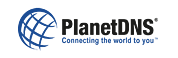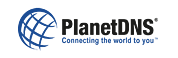|
 |
 |
 |
| Troubleshooting
|
When I try to access my computer remotely, I get a "The page cannot be displayed" message in my web browser.
|
- Verify that PlanetRemote is running and remote connections are enabled
When the PlanetRemote software is running and remote connections are enabled, a green icon will appear in your computer's system tray (along the bottom of your screen against the right corner). If the icon shown is grey , you will need to enable remote access.
- Remember to append :6600
By default, PlanetRemote listens on TCP Port 6600 for incoming connections. In the address bar of your web browser, be sure to type the unique Internet name (for Plus users) or the computer's IP address of the computer that you want to connect to, followed by :6600. For example: http://jsmith.planetremote.com:6600.
See Controlling Your Computer Remotely for details.
- Make sure your router and firewall are configured
PlanetRemote connections with remote computers using TCP ports 6600, 6700 and 6800 –which must be opened in your router and/or firewall.
See our Routers and Firewalls section for details.
- Test your PlanetRemote installation from our website
To ensure that your router and firewall have been configured properly to accept remote access connections, use our Test your Server diagnostic tool on our PlanetDNS website.
| Related Topics | | Enabling remote control access |  |  | HTML | | Router and firewall configuration |  |  | HTML |
|
|
|