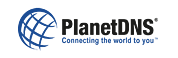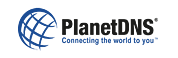|
 |
 |
 |
| Routers and Firewalls
|
How do I configure my router to work with PlanetRemote?
|
Your router needs to be configured to allow inbound remote access to the PlanetRemote-enabled computer through TCP ports 6600 and 6700. The process of establishing the appropriate connections between the Internet and your PlanetRemote-enabled computer through your router is typically referred to as Port Forwarding (Linksys), or Virtual Servers (D-Link) and may be completed by using your router's control panel.
See Setting Up Your Router to Work with PlanetRemote for details.
| Related Topics | | Setting up your router to work with PlanetRemote |  |  | HTML |
|
|
|