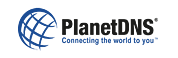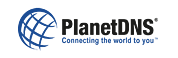|
 |
 |
 |
| Program Use
|
How can I change the color resolution used to show the PlanetRemote-enabled computer's desktop?
|
The color resolution can be changed at any time while you are controlling the PlanetRemote-enabled computer by adjusting the connection speed. Press the Options button and highlight the My Connection -> option from the menu.
- For 24-bit color resolution with no compression, set the connection speed to LAN.
- For 24-bit color resolution with compression, set the connection speed to DSL.
- For 256 color resolution, set the connection to Dialup.
The default (recommended) setting, uses 256 (8-bit) color with high compression and is ideal for Cable, DSL and dial-up connections.
See Setting your connection speed for more details.
| Related Topics | | Setting your connection speed using a web browser |  |  | HTML |
|
|
|