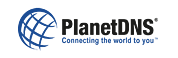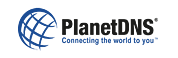|
 |
 |
 |
| File Transfer
|
How do I upload files to the PlanetRemote-enabled computer?
|
First, login to the PlanetRemote-enabled computer. Then, press the My Files button located at the top left corner of your browser window. Browse to the directory on the PlanetRemote-enabled computer where you want to upload the file to and select the Upload button. Next, select the Browse... button. Using the pulldown menu, choose the directory where your file is located. Click on the file you wish to upload to the PlanetRemote-enabled computer's directory. Click the Open button. The file you have chosen to upload will appear in the File: field. Press the Upload button to upload the file.
See Uploading files to the remote computer for more details.
| Related Topics | | Uploading files to the remote computer |  |  | HTML |
|
|
|