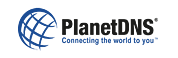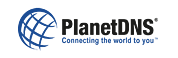|
 |
 |
 |
| File Transfer
|
How do I download files from the PlanetRemote-enabled computer?
|
First, login to the PlanetRemote-enabled computer. Then, press the My Files button located at the top left corner of your browser window. Right-mouse click on the file that you wish to download from the PlanetRemote-enabled computer. From the menu, select the Save Target As... option. Specify where on the controlling computer you want to save the target file, by selecting the location using the pulldown menu. By default, the downloaded file will be saved onto the desktop of your controlling computer. Click the Save button to save the downloaded file to your controlling computer.
See Downloading files from the remote computer for more details.
| Related Topics | | Downloading files from the remote computer |  |  | HTML |
|
|
|