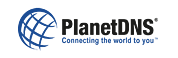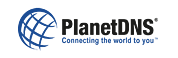|
 |
 |
 |
| Troubleshooting
|
I had to format and re-install windows, how do I get my original authorization code and Internet Name back?
|
- Retrieve your original authorization code from our website
You need to enter the authorization code from your original installation. You can have the authorization code e-mailed to you, by going to the Lost Authorization Code section on our website.
- Enter authorization code in the software
Open PlanetDNS Client software Properties after right mouse-clicking on the globe in the system tray. Then, click on the Account tab. Enter the authorization code you received from us in your e-mail (from Step 1) in the Authorization field and press the Activate... button.
|
|
|